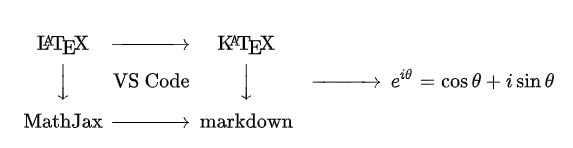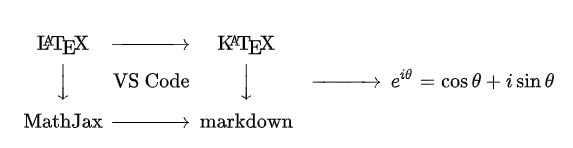我常用的計算平臺包含:MacBook air/pro (Mac OS), PC (Windows 10), and iPad air (iPad OS).
常常使用的 computing platform and offline blog editors 如下:
Computing Platform and Editor
MacBook air/pro (mobile at work) - Marsedit (paid), mweb (paid, Markdown)
Windows (fixed at home) - WLW (Window Live Writer, free), VScode (free, Markdown), Typora (free, Markdown)
iPad air (for portability and photo) - mweb (free for editing, not for creating, publishing, Markdown)
推薦的 Markdown+MathJax Editor
爲什麽使用 Markdown editor for Blog
- Math equation input: Markdown editor 大多可以插入 latex-based 數學公式 (e.g. MathJax or KaTex). 搭配 Mathpix Snip (大推!) 是我用過最好的 math equation generator! Example: $i \hbar \frac{d}{d t}\mid \Psi(t)\rangle=\hat{H}\mid \Psi(t)\rangle$
- 主要的 blog platforms (e.g. Wordpress, 特別是 Github) 都支持 Markdown.
- 可携性大爲提高。
因此我從 WYSIWYG editor 像是 Marsedit (Mac), WLW (PC) 改用 Markdown editors.
數學公式 rendering for Blog
最早的數學公式 rendering 來自 Latex,主打 professional and static publising 例如 thesis, paper, etc. pdf files.
Latex 的龐大和 static 特性並不適合用於 dynamic rendering 的 blog. 因此有兩種變形:MathJax and KaTex. MathJax 比較接近 Latex. KaTex 主打快速 dynamic rendering, 有一些 equation numbering and reference 並不支持,因此我主要使用 MathJax.
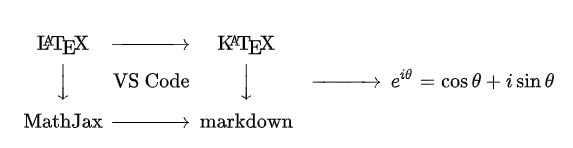
Latex/MathJax 的輸入可以使用 Mathpix Snip capture, 非常有用!
分享我用過的 Markdown+Math editors
Mweb (built-in MathJax support)
-
優點: (1) 支持 markdown editing, content management, figure management, and blog publishing; (2) 跨 Mac OS and iPad OS or iOS; (3) 支持 iCloud sync between MacBook pro and iPad air.
-
缺點: (1) 沒有 Windows version. (2) mweb3.0 對於 math equation 支持比較差,有一些常用的 math symbol (e.g. Lagrangian) 不支持。不過 mweb4.0 似乎有改善。(3) 另外對於 Apple M1 晶片的穩定性很差!
Typora (built-in MathJax support)
- 優點:
- 設定簡單,基本打開 (Jekyll _post) directory 就可以編輯。下圖左是 directory file list. 下圖右是 editing&preview together window.
- UI 非常簡潔,不支持 side-by-side markdown and rendering display. 但是使用一陣子發覺 Typora 直接 rendering output to display 很棒。不會像 mweb editing 時,另一個 display 動來動去。特別在小銀幕非常適合,mweb 的 iOS 版採用一樣的做法。可惜沒有 iOS/iPad OS version
- 跨 Windows/Mac OS/Linux, 但沒有 iOS version.
- 缺點:
- 只有 Markdown editing, preview, file list, 但是沒有 blog publishing.
- Another big disadvantage: math equation number 支持不好 \label{} 常常有問題。

- 設定 root-path for image directory (下面兩步都要做!)
- 在本文加上: typora-root-url: ../../allenlu2009.github.io
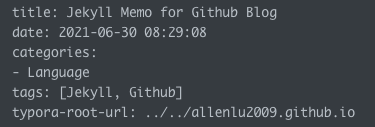
-
Typora: Format: Image: Use Image Root Path: set to the above directory
-
設定 copy and paste image path: Typora: File : Preference: Image : 設定 copy and paste image directory.
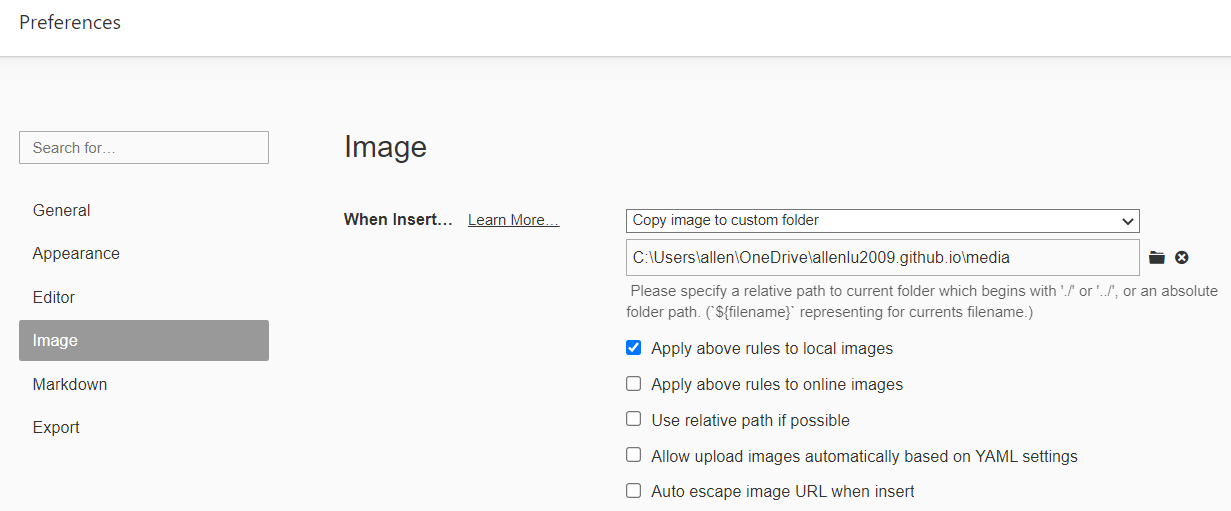
VSCode + Math Preview Extension
-
優點:
- VSCode 整合 (via extension) git version control and Github pull/push, 可能對 Github posting 比較容易
- VSCode 有很多的 extensions, 例如 jekyll 可以直接 preview post to github blog. 或是 mathjax 以及其他 preview 的功能。
-
缺點:
- VSCode 有 built-in markdown preview! 但完全不支持 Math rendering!! 需要 install plug-in. 另外 preview image 非常多坑!
- 除非是 coding 達人,不然不推用 VSCode 做 math blog!
-
VSCode extension 有兩個 extensions (1) Markdown+Math: only support KaTex; (2) Markdown Preview Enhaced: Default KaTex, Optional MathJax, changed in setting.
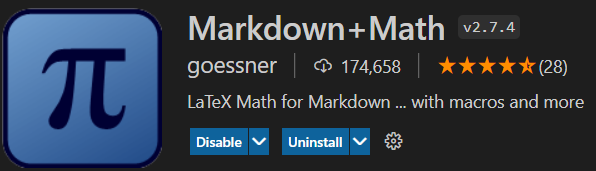 and
and 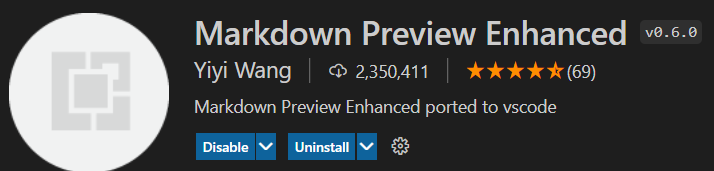
-
兩者各有缺點,所以兩個都用。
- Markdown+Math (KaTex only): 下圖左是 Markdown, 下圖右是 Markdown+Math preview. 首先這個 markdown 支持 dark mode; 再來 math 只支持 KaTex, 所以 \label{} 以及 cross reference equation 不支持。

- Markdown Preview Enhanced (Default KaTex, change to MathJax in setting): 下圖左是 Markdown, 下圖右是 Markdown Preview Enhanced (Setting: KaTex -> MathJax). 看起來還不錯。但只要左邊編輯 markdown, 右邊數學公式就出現亂碼!所以只能用於最後確認效果。
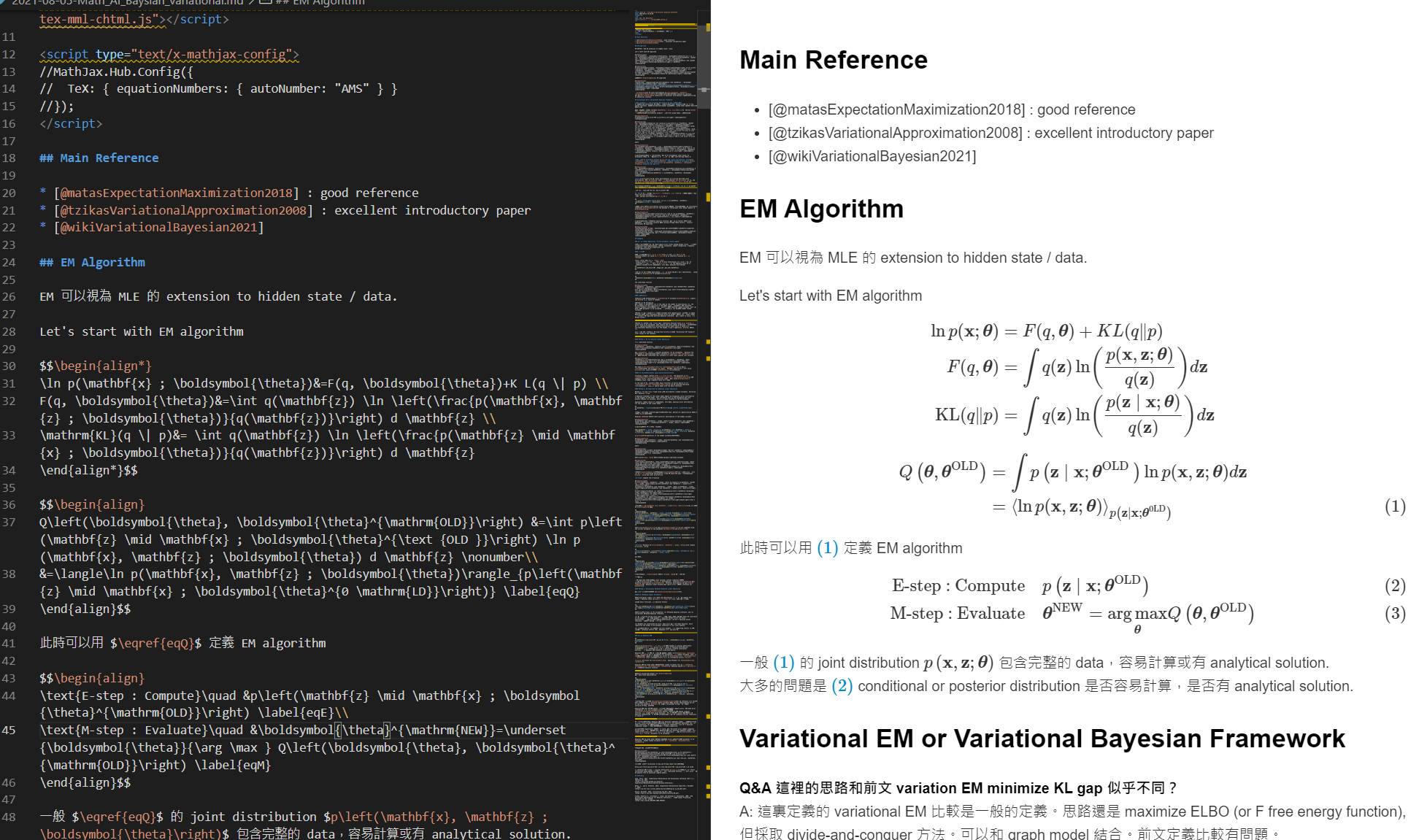
- Image preview 一堆問題!同樣分成 built-in preview 和 Markdown Preview Enhaced. 總結來説都很爛,但是 Markdown Preview Enhanced (差) 比 built-in preview (爛) 好。
- image reference 格式: built-in preview 只接受標準 markdown 格式:
 ;preview enhanced 支持標準格式以及 html 格式 : <img src =“…”>”
;preview enhanced 支持標準格式以及 html 格式 : <img src =“…”>” - remote image: 由於 secuity concern, built-in preview 只接受 https; preview enhanced 支持 http or https. e.g.


local file system image: 這是最糟糕的部分!只支持 local directory 為 root 的絕對 path!!! 也就是説,無法另外設定 root path, 也不能用 ../media/ 往上 path (因爲 root 沒有更上面的 directory). 我最後只能在 _post directory 之下做一個 symbolic link : PS> new-item -itemtype symboliclink -path ./ -name media -value ../media- 找到正確做法。 File: Add folder to workspace: pick allenlu.github.io as workspace. 此時就成爲 root path. 不用再設定 symbolic link. 不過以下的結論相同。
- 完全不建議一般人用 VSCode 作 markdown blog!
- Solve another issue of image copy and paste. Image copy: “shift+windows(cmd)+s”
image paste -> install paste image extension!!!
then set image path and prefix => ctl+windows(cmd)+v Ctrl+Alt+V (Cmd+Alt+V on Mac).
- image reference 格式: built-in preview 只接受標準 markdown 格式:
Cloud Platform
跨平臺不只是 computing platforms, Windows/Mac OS/iOS, 更重要是要有 cloud platform 同步到一個 database! 從不同的 computing platforms 要很容易讀寫這個 cloud platform. 基本上只有幾個常見 cloud platforms 能達到這個要求:
- Google Drive
- Microsoft Onedrive
- Apple iCloud
- Dropbox
我選擇使用 iCloud, 原因很簡單。因爲 mweb 只支持 iCloud and Dropbox. Dropbox 的 free quota 只有 2GB. iCloud 的 free quota 5GB. 本文是先用 MacBook Pro 的 mweb create and start the article. 再使用 PC Typora 纂寫大部分内容。
最後再切回 iPad Air 使用 MWeb 繼續,並且拍一張照片結束。這是目前我比較滿意的寫作方式。 最後再再切回 MacBook Pro to publish, have fun!