Coherent Optical Communication
Git Revision Control
Floating Point Representation
WSL Command
Windows Subsystem Linux (WSL)
Windows PowerShell 常用 WSL(2) command
目前 Windows 10 supports Ubuntu 18.04 LTS 和 Ubuntu 20.04 LTS
Install and Uninstall WSL (from Windows)
[@hucHowInstall2022] and [@hucHowUninstall2022]
Check WSL status (from Windows)
1 | |
可以看到 WSL distribution name (U18 or U20) 和 WSL version number (WSL1 or WSL2).
-
目前正在執行 (running) 的 U18 WSL2 and U20 WSL2
-
兩個 WSL 都是 WSL2 (version 2)
-
Default active 是 U18 WSL2, 因爲前面有 *.
什麽是 default active? 就是在 “PS> bash” 從 PowerShell 切到 U18 WSL2, 但是仍然在同一個 directory.
Run/Stop WSL (from Windows)
Running: 簡單的方法是直接從 Windows Start Menu 打開 Ubuntu18 or Ubuntu20 icon,就可以把 Stopped WSL2 喚醒。
Stopped: 關掉 Ubuntu windows 不會馬上 Running -> Stopped. 但是等 30 秒就會 Stopped.
1 | |
從 PowerShell 開關 WSL 的方法:
Running -> Stopped
1 | |
全部 stopped
1 | |
Stopped -> Running
1 | |
Stopped -> Running the default WSL: wsl (or bash)
1 | |
PowerShell 和 Ubuntu WSL bash 切換 (Windows <-> Ubuntu)
1 | |
- (Windows) PowerShell 切到 (Default Ubuntu) bash: wsl (or bash)
- (Ubuntu) bash 回到 PowerShell: exit
- Caveat1: bash (or wsl) 會切到 default WSL.
- Caveat2: 切換 PowerShell and bash 都是在同一個 directory. 對於需要用 Linux command 非常方便。
Set a Default Linux Distribution (from Windows)
1 | |
實例如下:
1 | |
Switch between WSL1 and WSL2 (from Windows)
一般我們都用 WSL2:WSL2 是 WSL1 的更新版本,支持所有的 linux system call, 又快了 20%. 沒有什麽理由用 WSL1. Don’t do it!
1 | |
Ubuntu (WSL2) bash 常用 command
確認目前是在哪一個 WSL2 (from Ubuntu)
Ubuntu 20.04:
1 | |
Ubuntu 18.04:
1 | |
How To Upgrade Existing WSL/WSL2 Ubuntu 18.04 to 20.04
How To Upgrade Existing WSL/WSL2 Ubuntu 18.04 to 20.04 - NEXTOFWINDOWS.COM
password is axxxxxxz
1 | |
Then clean up package source and remove any unused packages.
U18/U20
1 | |
Auto Upgrade to New Packages (Not recommend)
It’s important to install this update manager core package this will trick the system to think there is a new LTS available and allow you to do an in place upgrade.
1 | |
1 | |
Install CUDA for AI
Reference: [@dkHowInstall2022]
-
更新win系统 to 2022H2
-
Download Nvidia’s Windows driver (510.60.02) and CUDA (11.6) for graph card and support WSL! Download NVIDIA, GeForce, Quadro, and Tesla Drivers
-
Install WSL2
-
Check if graph card is OK in WSL2: graphic driver (510.60.02) and CUDA (11.6)
upgrade to driver 516.94, CUDA 11.7
1 | |
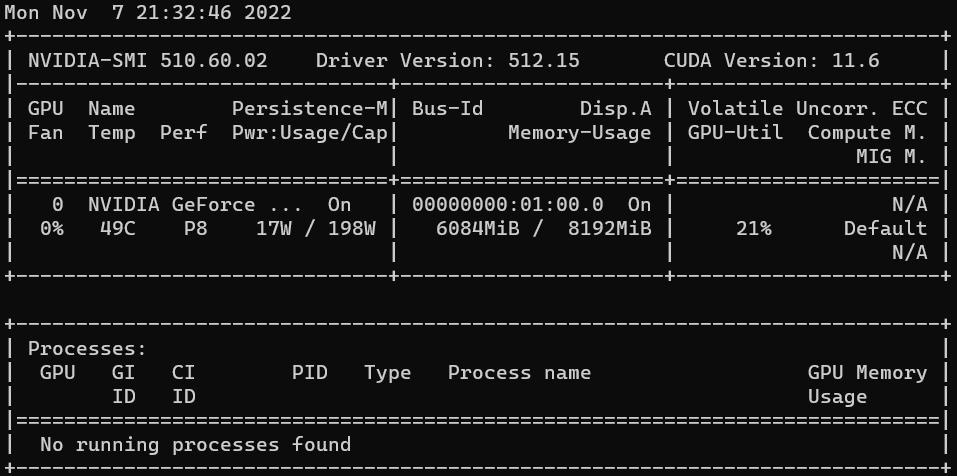
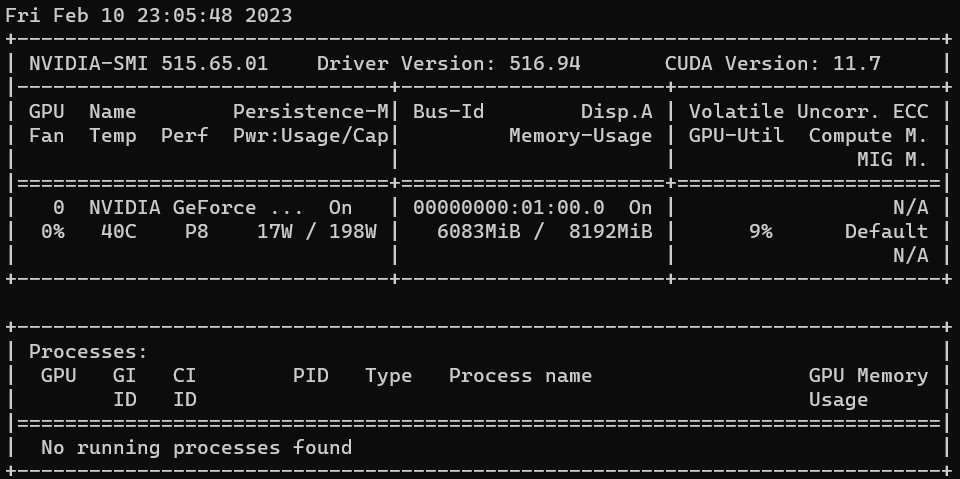
- Install Anaconda (2022/10, Python 3.9)
1 | |
Clone environment jax and install jax. use the CPU version since not for serious computing!
1 | |
Clone environment torch and install pytorch (use GPU!)
1 | |
Install cudnn (TBD! Nvidia sucks!)
-
Go to nvidia download website: [cuDNN Archive NVIDIA Developer](https://developer.nvidia.com/rdp/cudnn-archive).

Try jax gpu on jax_gpu virtual environment.
PC -> use WSL -> jax cpu (OK), jax gpu (TBD)
Mac -> M1 version jax (NOK!) use miniforge3 (OK)
Compact the Ubuntu VM!
First find the location of the disk:
- PowerShell > diskpart
- DISKPART> Select vdisk file=c:\Users\allen\AppData\Local\Packages\CanonicalGroupLimited.Ubuntu20.04onWindows_79rhkp1fndgsc\LocalState\ext4.vhdx
- DISKPART> compact vdisk
- DISKPART> Select vdisk file=c:\Users\allen\AppData\Local\Packages\CanonicalGroupLimited.Ubuntu18.04onWindows_79rhkp1fndgsc\LocalState\ext4.vhdx
- DISKPART> compact vdisk
如何避免 Softmax overflow or underflow
Python Project Management - Testing
[@liaoPythonImport2020] 指出 import 常常遇到的問題
[@loongProjectStructure2021] Python project structure 寫的非常好,本文直接引用作爲自己參考。
testing:
由於 Python 簡單易用,很多開始使用 Python 的人都是從一個 script 檔案開始,逐步形成多個 Python 檔案組成的程序。
在脫離 Python 幼幼班準備建立稍大型的專案的時候,學習如何組織化 Python 專案是一大要點。分成三個部分:
- 檔案放在同一個 directory 形成一個 package 打包。對應下面的簡單結構。
- 不同的 sub-packages 再用一個 (src) directory. 之後一起打包。對應下面的 src 結構的 src directory.
- Testing 非常重要,但是一般放在分開的 tests directory, 避免被打包。對應下面的 src 結構的 tests directory.
這裏討論 Testing.
Unittest
Pytest 的特點
-
會自動辨識 tests directory, test_xxx.py, 以及 def test_xxx module!
-
使用 assert 語法
-
可以直接在 command window 執行,或是在 vs code 執行。
-
如果在 command window 執行 python program, 例如 pytest:
在 PC Windows 10 PowerShell (PS), 必須這樣設定 PYTHONPATH:
1
$env:PYTHONPATH = ".\src"在 Mac OS, 可以這樣設定 PYTHONPATH:
1
$export PYTHONPATH='./src' -
如果在 vs code 執行 python program, 有兩種設定方式
- 直接在 launch.json 設定如下。此處是相當于設定 PYTHONPATH = “./src” 也就是 VS Code {workspaceRoot/src} folder.
- 第二種方法是 VS code default 會 load {workspaceRoot}/.env. 也可以用 launch.json 的 envFile 設定 path (這裡也是 ./.env)
1 | |
.env file content 就只有一行:
1 | |
好像第二種方法比較不會有問題?
phone_benchmark + pytest 爲例
首先看 tree structure:
1 | |
src/phone_benchmark/gfxsql.py
先看 gfxsql.py 目的是輸入 gfxbench.html, parse and output to benchmark.db.
原則上每一個 function, 包含main, 都可以被測試。不過一般還是以主要的 function 爲主。
例如 parse_gfxbench_html().
1 | |
tests/test_gfxsql.py
我們看 test_gfxsql.py
1 | |
直接在 command window 執行 pytest : evoke tests\test_gfxsql.py
其中的兩項 test: test_main() and test_parse_gfxbench_html()
1 | |
Web Crawler or Scraper
Citation
[@seleniumWriteYour2022] : official website example
[@allenSelenium4New2021] : compare selenium 3 and selenium 4
[@tailemiWebScraper2021] : web scraper 教學
Abstract
website -> (crawl/scrape -> unstructured data -> parse -> (database) -> presentation)
是否有機會讓 database left shift? (1) 分析 unstructured data (with date and meta-data of course); (2) 甚至可以 crawl/scrape data automatically.
| 剛好找到一個例子:[ImportFromWeb | Web scraping in Google Sheets - Google Workspace Marketplace](https://workspace.google.com/marketplace/app/importfromweb_web_scraping_in_google_she/278587576794) |
使用 excel 作爲 front-end. 利用 data crawler scrapes web site 可以自動 update 資料。
Why left shift? (1) keep raw data for future analysis/verification; (2) 可以 present date or time sequence evolution; (3) for missing data, 可以主動出擊 (active search).
Introduction
AI 世界, data is the king. Data 從何而來?(1) 有人整理好的 public dataset 或是花錢買或收集的 private dataset; (2) 從 Internet 爬 (crawl) 或抓 (scrape) 出來再整理。
爬或抓是第一步;整理是第二步。本文聚焦在第一步。
分析:
selenium (Python) 3.x or 4.x
scraper (GUI)
整理: BeautifulSoup
Reference
Dynamic Data Crawler
Introduction
下一步想要用 Copilot 做幾件事
-
寫一個 data crawler 從 GFXbench 抓 GPU 相關資料
-
抓來的 html 用 BeautifulSoup parsing 需要的 content
-
BeatifulSoup parsed content 再用 regular expression 取出 structured data
-
Structured data 放入 database
-
database 可以 query and output formatted data
當然是用 Python 做爲 programming language
Step 1 & 2: Data Crawler and HTML Parsing
參考:[@weiyuanDataCrawler2017] and [@oxxoWebCrawler2021]
資料爬蟲是用在沒有以檔案或是 API 釋出資料集的情況下。這個時候就只能捲起袖子,自己想要的資料自己爬!
第一類比較簡單,是靜態網頁
動態網頁
傳統的 Web 應用允許使用者端填寫表單(form),當送出表單時就向網頁伺服器傳送一個請求。伺服器接收並處理傳來的表單,然後送回一個新的網頁,但這個做法浪費了許多頻寬,因為在前後兩個頁面中的大部分HTML碼往往是相同的。由於每次應用的溝通都需要向伺服器傳送請求,應用的回應時間依賴於伺服器的回應時間。這導致了使用者介面的回應比本機應用慢得多。
動態網頁有別於靜態網頁產生資料的方式。靜態網頁是透過每一次使用者請求,後端會產生一次網頁回傳,所以請求與回傳是一對一的,有些人把他們稱為同步。在動態網頁的話,是透過 Ajax 的技術,來完成非同步的資料傳輸。換句話說,就是在網頁上,任何時間點都可以發送請求給後端,後端只回傳資料,而不是回傳整個網頁。這樣一來,就不是一對一的關係,在處理資料上就會比較麻煩。
AJAX應用可以僅向伺服器傳送並取回必須的資料,並在客戶端採用JavaScript處理來自伺服器的回應。因為在伺服器和瀏覽器之間交換的資料大量減少,伺服器回應更快了。同時,很多的處理工作可以在發出請求的客戶端機器上完成,因此Web伺服器的負荷也減少了,如下圖。整的流程更複雜,不過後端還是可以用 beautifulsoup 處理。
所以我們換個角度,原本是模擬瀏覽器的動作,現在我們直接模擬人的操作。
這次使用 Selenium 4.x (注意和 reference 使用 3.x 語法不同) 實作 Data Crawler,Selenium 主要是拿來模擬瀏覽器行為的工具,而我們也利用的功能,模擬使用者瀏覽資料的過程取得資料,進一步利用 beautifulsoup 將原始資料進行爬梳。
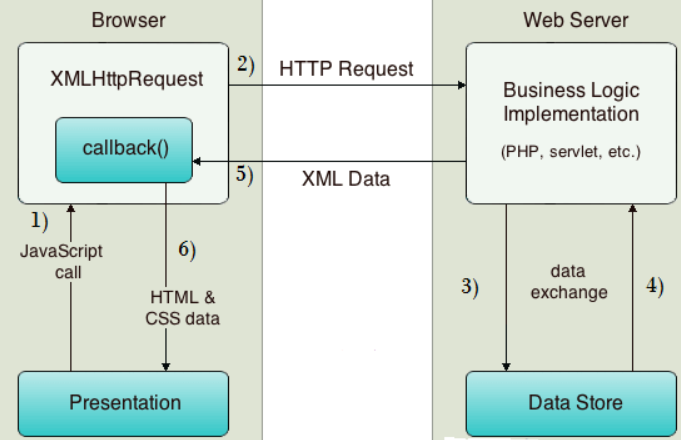
模擬 Request
先從 selenium website download browser 的 driver. 這裏選擇 Chrome driver. 測試碼如下。
- 先啓動 Chrome webdriver
- 使用 get, request html from https://www.selenium.dev/selenium/web/web-form.html.
1 | |
https://www.selenium.dev/selenium/web/web-form.html 的網頁如下圖:
- 一般先 get title.
- 再來是 waiting strategy: “Synchronizing the code with the current state of the browser is one of the biggest challenges with Selenium, and doing it well is an advanced topic.” 不過我們基本就用 try-and-error 先設定 0.5 秒。
- **dynamic 就是和頁面互動: **
- 例如頁面上有 text box (e.g. Text input, Password, Textarea), menu (e.g. Dropdown, Color picker, Date picker), check box (e.g. checkbox, radio), button (submit), etc.
- 一般用 find_element(by=BY.NAME) 或是 BY.ID 找到對應的 “WebElement”。不過 NAME, ID 都要事先知道。
- 設定 WebElement (e.g. text, click). 一般最後是用 click() 送出 request.
- 注意此時不用再 request and get. 理論上 webpage 會自動 update.
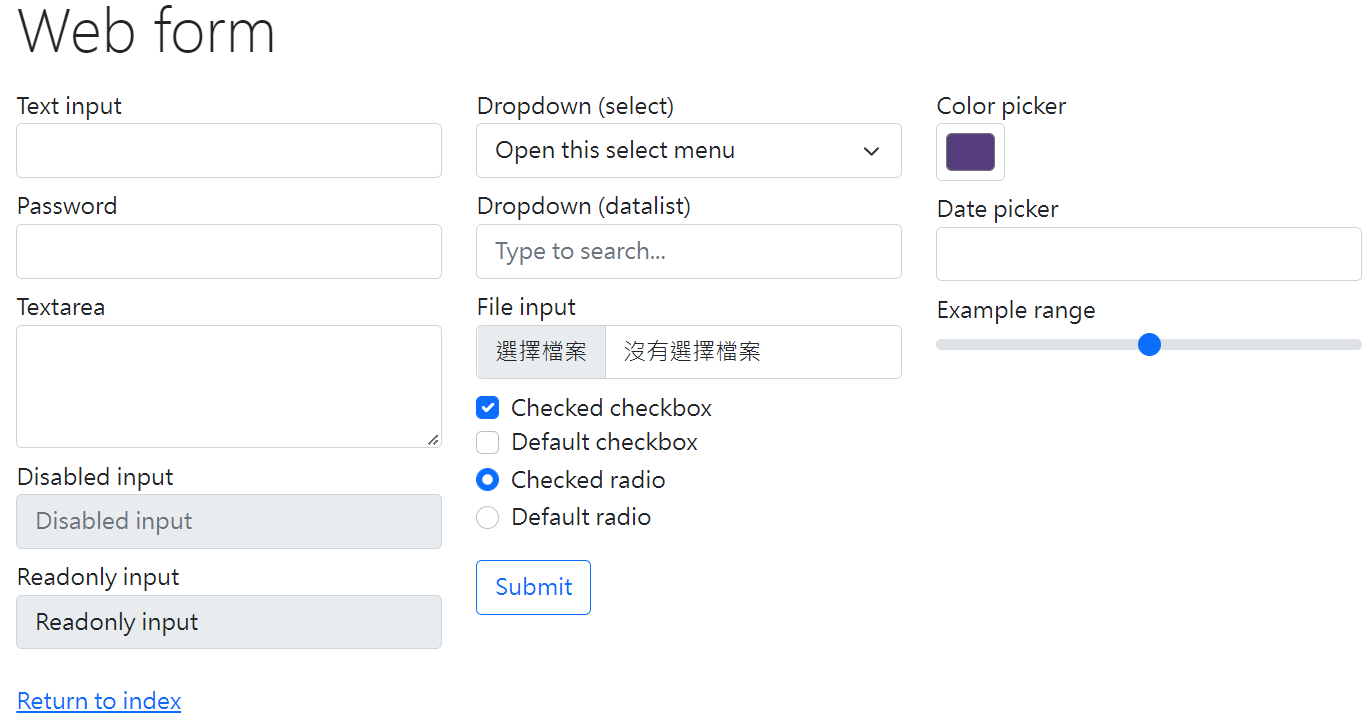
Selenium4 新特性
Selenium4 至少需要 Python 3.7 或更高版本。 Python 3.6 (含) 之前的版本只能 install selenium3
Selenium 3 & 4 find_element 的比較
最常用的是 by_name, by_css_selector, by_id (Selenium 3), or By.NAME, By.CSS_SELECTOR, By.ID.
Selenium 3:
1 | |
Selenium 4:
1 | |
如果是多個 elements, 使用 find_elements instead of find_element.
Selenium 4: executable_path 更新成 service (minor)
Selenium 3:
1 | |
Selenium 4:
1 | |
如果是多個 elements, 使用 find_elements instead of find_element.
How about ui select?
driver.close or driver.quit
- > driver.close() command will only close the browser window which is in focus, out of all the windows opened
- > If the current focus is on the main/defect window, driver.close() will close the main/default window
- > If you have switched to a popup window or new tab window from the main/default window, driver.close() will close the current focused child window
- > driver.quit() command will close all the browser windows which are opened irrespective of their count (including the default and child windows)
How to pass the final html?
html = driver.page_source
GFXBench Dynamics Crawler
[@tutorialspointHowSelect2021] : tutorial on dropdown menu, can be used for GFXBench test options selection.
Reference
Low light math
- Normal communication in a noisy channel –> MLE problem, the SNR is well defined assuming ML estimation (假設 input source distribution 是 50/50 because we don’t know prior!!!!) for the BER!
- Machine learning –> 先學習到 input distribution –> 使用 MAP for the BER 所以比較好,因為如果 input source only send 1, no 0. 不管 noise 有多大,就直接猜 1! 仍然可以得到很好的結果。就是有 (correct) prior distribution.
- What about the input distribution is purely random? 那就代表學不到東西!against 學習的基本假設。至少 input distribution 的 noise 可以遠小於 channel noise (from dimension reduction or manifold leanring perspective) ? 所以 low light 還是可以得分!